Virtual Environments For Software Development
| Author(s) |
|
| Reviewers |
|
OverviewQuestions:
Objectives:
What are virtual environments in software development and why you should use them?
How can we manage Python virtual environments and external (third-party) libraries?
Requirements:
Set up a Python virtual environment for our software project using
venvandpip.Run our software from the command line.
Time estimation: 30 minutesLevel: Intermediate IntermediateSupporting Materials:Published: Oct 19, 2022Last modification: May 18, 2023License: Tutorial Content is licensed under Creative Commons Attribution 4.0 International License. The GTN Framework is licensed under MITpurl PURL: https://gxy.io/GTN:T00101version Revision: 2
Best viewed in a Jupyter NotebookThis tutorial is best viewed in a Jupyter notebook! You can load this notebook one of the following ways
Launching the notebook in Jupyter in Galaxy
- Instructions to Launch JupyterLab
- Open a Terminal in JupyterLab with File -> New -> Terminal
- Run
wget https://training.galaxyproject.org/training-material/topics/data-science/tutorials/python-venv/data-science-python-venv.ipynb- Select the notebook that appears in the list of files on the left.
Downloading the notebook
- Right click one of these links: Jupyter Notebook (With Solutions), Jupyter Notebook (Without Solutions)
- Save Link As..
“Virtual Environments” allow you to easily manage your installed Python packages and prevent conflicts between different project’s dependencies. In general most modern projects should use conda for dependency management, but venv can be convenient for Python-only projects.
CommentThis tutorial is significantly based on the Carpentries lesson “Intermediate Research Software Development”.
If you have a python project you are using, you will often see something like following two lines somewhere at the top.
from matplotlib import pyplot as plt
import numpy as np
This means that our code requires two external libraries (also called third-party packages or dependencies) -
numpy and matplotlib.
Python applications often use external libraries that don’t come as part of the standard Python distribution. This means
that you will have to use a package manager tool to install them on your system.
Applications will also sometimes need a
specific version of an external library (e.g. because they require that a particular
bug has been fixed in a newer version of the library), or a specific version of Python interpreter.
This means that each Python application you work with may require a different setup and a set of dependencies so it
is important to be able to keep these configurations separate to avoid confusion between projects.
The solution for this problem is to create a self-contained virtual
environment per project, which contains a particular version of Python installation plus a number of
additional external libraries.
Virtual environments are not just a feature of Python - all modern programming languages use them to isolate code of a specific project and make it easier to develop, run, test and share code with others. In this tutorial, we learn how to set up a virtual environment to develop our code and manage our external dependencies.
AgendaIn this tutorial, we will cover:
Virtual Environments
So what exactly are virtual environments, and why use them?
A Python virtual environment is an isolated working copy of a specific version of Python interpreter together with specific versions of a number of external libraries installed into that virtual environment. A virtual environment is simply a directory with a particular structure which includes links to and enables multiple side-by-side installations of different Python interpreters or different versions of the same external library to coexist on your machine and only one to be selected for each of our projects. This allows you to work on a particular project without worrying about affecting other projects on your machine.
As more external libraries are added to your Python project over time, you can add them to its specific virtual environment and avoid a great deal of confusion by having separate (smaller) virtual environments for each project rather than one huge global environment with potential package version clashes. Another big motivator for using virtual environments is that they make sharing your code with others much easier (as we will see shortly). Here are some typical scenarios where the usage of virtual environments is highly recommended (almost unavoidable):
- You have an older project that only works under Python 2. You do not have the time to migrate the project to Python 3 or it may not even be possible as some of the third party dependencies are not available under Python 3. You have to start another project under Python 3. The best way to do this on a single machine is to set up two separate Python virtual environments.
- One of your Python 3 projects is locked to use a particular older version of a third party dependency. You cannot use the latest version of the dependency as it breaks things in your project. In a separate branch of your project, you want to try and fix problems introduced by the new version of the dependency without affecting the working version of your project. You need to set up a separate virtual environment for your branch to ‘isolate’ your code while testing the new feature.
You do not have to worry too much about specific versions of external libraries that your project depends on most of the time. Virtual environments enable you to always use the latest available version without specifying it explicitly. They also enable you to use a specific older version of a package for your project, should you need to.
Note that you will not have a separate Python or package installations for each of your projects - they will only ever be installed once on your system but will be referenced from different virtual environments.
Managing Python Virtual Environments
There are several commonly used command line tools for managing Python virtual environments:
venv, available by default from the standardPythondistribution fromPython 3.3+virtualenv, needs to be installed separately but supports bothPython 2.7+andPython 3.3+versionspipenv, created to fix certain shortcomings ofvirtualenvconda, package and environment management system (also included as part of the Anaconda Python distribution often used by the scientific community)poetry, a modern Python packaging tool which handles virtual environments automatically
While there are pros and cons for using each of the above, all will do the job of managing Python
virtual environments for you and it may be a matter of personal preference which one you go for.
In this course, we will use venv to create and manage our
virtual environment (which is the preferred way for Python 3.3+).
Until you encounter the needs of a project which goes beyond what is available
in the Python ecosystem, e.g. when you depend on external packages like htslib
or bioinformatics tools that are simply not distributed as part of PyPI, then
venv is a good choice to get started with.
Managing Python Packages
Part of managing your (virtual) working environment involves installing, updating and removing external packages
on your system. The Python package manager tool pip is most commonly used for this - it interacts
and obtains the packages from the central repository called Python Package Index (PyPI).
pip can now be used with all Python distributions (including Anaconda).
Anaconda is an open source Python distribution commonly used for scientific programming - it conveniently installs Python, package and environment management
conda, and a number of commonly used scientific computing packages so you do not have to obtain them separately.condais an independent command line tool (available separately from the Anaconda distribution too) with dual functionality: (1) it is a package manager that helps you find Python packages from remote package repositories and install them on your system, and (2) it is also a virtual environment manager. So, you can usecondafor both tasks instead of usingvenvandpip.
Many Tools for the Job
Installing and managing Python distributions, external libraries and virtual environments is, well,
complex. There is an abundance of tools for each task, each with its advantages and disadvantages, and there are different
ways to achieve the same effect (and even different ways to install the same tool!).
Note that each Python distribution comes with its own version of
pip - and if you have several Python versions installed you have to be extra careful to use the correct pip to
manage external packages for that Python version.
venv and pip are considered the de facto standards for virtual environment and package management for Python 3.
However, the advantages of using Anaconda and conda are that you get (most of the) packages needed for
scientific code development included with the distribution. If you are only collaborating with others who are also using
Anaconda, you may find that conda satisfies all your needs. It is good, however, to be aware of all these tools,
and use them accordingly. As you become more familiar with them you will realise that equivalent tools work in a similar
way even though the command syntax may be different (and that there are equivalent tools for other programming languages
too to which your knowledge can be ported).
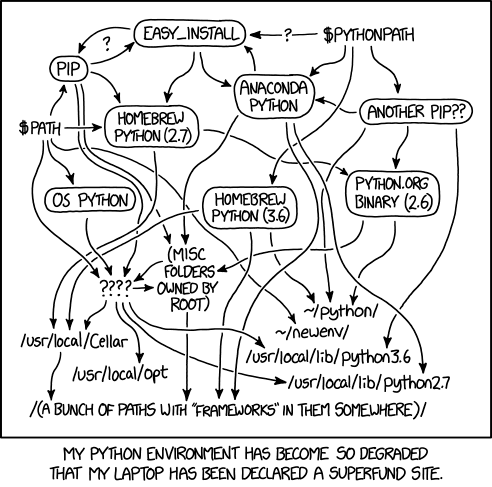 Open image in new tab
Open image in new tabLet us have a look at how we can create and manage virtual environments from the command line using venv and manage packages using pip.
Creating a venv Environment
Creating a virtual environment with venv is done by executing the following command:
python3 -m venv /path/to/new/virtual/environment
where /path/to/new/virtual/environment is a path to a directory where you want to place it - conventionally within
your software project so they are co-located.
This will create the target directory for the virtual environment (and any parent directories that don’t exist already).
For our project, let’s create a virtual environment called venv off the project root:
python3 -m venv venv
If you list the contents of the newly created venv directory, on a Mac or Linux system
(slightly different on Windows as explained below) you should see something like:
ls -l venv
So, running the python3 -m venv venv command created the target directory called venv
containing:
pyvenv.cfgconfiguration file with a home key pointing to the Python installation from which the command was run,binsubdirectory (calledScriptson Windows) containing a symlink of the Python interpreter binary used to create the environment and the standard Python library,lib/pythonX.Y/site-packagessubdirectory (calledLib\site-packageson Windows) to contain its own independent set of installed Python packages isolated from other projects,- various other configuration and supporting files and subdirectories.
What is a good name to use for a virtual environment? Using “venv” or “.venv” as the name for an environment and storing it within the project’s directory seems to be the recommended way - this way when you come across such a subdirectory within a software project, by convention you know it contains its virtual environment details. A slight downside is that all different virtual environments on your machine then use the same name and the current one is determined by the context of the path you are currently located in. A (non-conventional) alternative is to use your project name for the name of the virtual environment, with the downside that there is nothing to indicate that such a directory contains a virtual environment. In our case, we have settled to use the name “venv” since it is not a hidden directory and we want it to be displayed by the command line when listing directory contents (hence, no need for the “.” in its name that would, by convention, make it hidden). In the future, you will decide what naming convention works best for you. Here are some references for each of the naming conventions:
- The Hitchhiker’s Guide to Python notes that “venv” is the general convention used globally
- The Python Documentation indicates that “.venv” is common
- “venv” vs “.venv” discussion
Once you’ve created a virtual environment, you will need to activate it:
source venv/bin/activate
Activating the virtual environment will change your command line’s prompt to show what virtual environment you are currently using (indicated by its name in round brackets at the start of the prompt), and modify the environment so that running Python will get you the particular version of Python configured in your virtual environment.
You can verify you are using your virtual environment’s version of Python by checking the path using which:
which python3
When you’re done working on your project, you can exit the environment with:
deactivate
If you’ve just done the deactivate, ensure you reactivate the environment ready for the next part:
source venv/bin/activate
Within a virtual environment, commands
pythonandpipwill refer to the version of Python you created the environment with. If you create a virtual environment withpython3 -m venv venv,pythonwill refer topython3andpipwill refer topip3.On some machines with Python 2 installed,
pythoncommand may refer to the copy of Python 2 installed outside of the virtual environment instead, which can cause confusion. You can always check which version of Python you are using in your virtual environment with the commandwhich pythonto be absolutely sure. We continue usingpython3andpip3in this material to avoid confusion for those users, but commandspythonandpipmay work for you as expected.
Installing External Libraries in an Environment with pip
We noticed earlier that our code depends on two external libraries - numpy and matplotlib. In order
for the code to run on your machine, you need to
install these two dependencies into your virtual environment.
To install the latest version of a package with pip you use pip’s install command and specify the package’s name, e.g.:
pip3 install numpy
pip3 install matplotlib
or like this to install multiple packages at once for short:
pip3 install numpy matplotlib
Why are we not using
pipas an argument topython3command, in the same way we did withvenv(i.e.python3 -m venv)?python3 -m pip installshould be used according to the official Pip documentation; other official documentation still seems to have a mixture of usages. Core Python developer Brett Cannon offers a more detailed explanation of edge cases when the two options may produce different results and recommendspython3 -m pip install. We kept the old-style command (pip3 install) as it seems more prevalent among developers at the moment - but it may be a convention that will soon change and certainly something you should consider.
If you run the pip3 install command on a package that is already installed, pip will notice this and do nothing.
To install a specific version of a Python package give the package name followed by == and the version number, e.g.
pip3 install numpy==1.21.1.
To specify a minimum version of a Python package, you can
do pip3 install numpy>=1.20.
To upgrade a package to the latest version, e.g. pip3 install --upgrade numpy.
To display information about a particular installed package do:
pip3 show numpy
To list all packages installed with pip (in your current virtual environment):
pip3 list
To uninstall a package installed in the virtual environment do: pip3 uninstall package-name.
You can also supply a list of packages to uninstall at the same time.
Exporting/Importing an Environment with pip
You are collaborating on a project with a team so, naturally, you will want to share your environment with your
collaborators so they can easily ‘clone’ your software project with all of its dependencies and everyone
can replicate equivalent virtual environments on their machines. pip has a handy way of exporting,
saving and sharing virtual environments.
To export your active environment - use pip freeze command to
produce a list of packages installed in the virtual environment.
A common convention is to put this list in a requirements.txt file:
pip3 freeze > requirements.txt
cat requirements.txt
The first of the above commands will create a requirements.txt file in your current directory.
The requirements.txt file can then be committed to a version control system and
get shipped as part of your software and shared with collaborators and/or users. They can then replicate your environment and
install all the necessary packages from the project root as follows:
pip3 install -r requirements.txt
As your project grows - you may need to update your environment for a variety of reasons. For example, one of your project’s dependencies has
just released a new version (dependency version number update), you need an additional package for data analysis
(adding a new dependency) or you have found a better package and no longer need the older package (adding a new and
removing an old dependency). What you need to do in this case (apart from installing the new and removing the
packages that are no longer needed from your virtual environment) is update the contents of the requirements.txt file
accordingly by re-issuing pip freeze command and propagate the updated requirements.txt file to your collaborators
via your code sharing platform (e.g. GitHub).
For a full list of options and commands, consult the official
venvdocumentation and the Installing Python Modules withpipguide. Also check out the guide “Installing packages usingpipand virtual environments”.
Running Python Scripts From Command Line
Congratulations! Your environment is now activated and set up to run your script from the command line.

