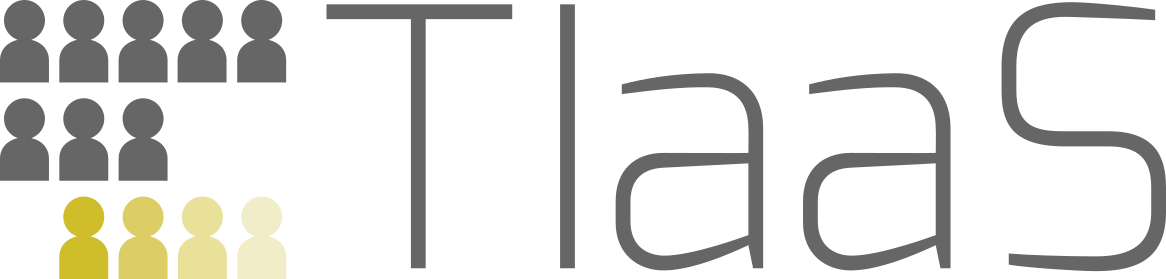Training Infrastructure as a Service
| Author(s) |
|
| Reviewers |
|
OverviewQuestions:
Objectives:
Is this service appropriate for my event?
Identify if it is appropriate
Interact with the service administrators to arrange for infrastructure
Time estimation: 10 minutesSupporting Materials:Published: Nov 15, 2018Last modification: Dec 20, 2023License: Tutorial Content is licensed under Creative Commons Attribution 4.0 International License. The GTN Framework is licensed under MITpurl PURL: https://gxy.io/GTN:T00286version Revision: 4
UseGalaxy.eu has developed Training Infrastructure as a Service (TIaaS for short) which allows you to use Galaxy with a private queue for your training event. Your trainees’ jobs won’t wait in the main queue, and can be processed much more quickly than they might be otherwise. This can provide the experience of a local, private Galaxy combined with a public Galaxy that you are not responsible for maintaining. Additionally if something goes wrong, you can conveniently blame the Galaxy admins, rather than feeling the stress of debugging and fixing your private Galaxy.
UseGalaxy.eu has developed Training Infrastructure as a Service (TIaaS for short) which allows you to use Galaxy with a private queue for your training event. Your trainees’ jobs won’t wait in the main queue, and can be processed much more quickly than they might be otherwise. This can provide the experience of a local, private Galaxy combined with a public Galaxy that you are not responsible for maintaining. Additionally if something goes wrong, you can conveniently blame the Galaxy admins, rather than feeling the stress of debugging and fixing your private Galaxy.
AgendaIn this tutorial, we will see:
Where are you
Hands-on: Choose Your Own TutorialThis is a "Choose Your Own Tutorial" (CYOT) section (also known as "Choose Your Own Analysis" (CYOA)), where you can select between multiple paths. Click one of the buttons below to select how you want to follow the tutorial
Galaxy has servers across the world, but it’s best to choose one close to you. Here we customise this tutorial based on where you are, so, pick the location closest to where you’ll be running your training.
Identify if TIaaS is Appropriate For Your Training
First consider the requirements for your training to see if TIaaS is a good fit for you:
- Do you need really special tools that are not already available on UseGalaxy.euUseGalaxy.org.auUseGalaxy.org?
- The UseGalaxy.* servers support most training workflows.
- But we only install publicly available and open tools: EU Tool RepositoryAustralian Tool RepositoryAmerican Tool Repository
- Do you need extra guarantees that the server will be online?
- The big UseGalaxy.* servers have good uptime, for services run by academic groups, but it cannot make promises regarding availability.
- Additionally this server can experience occasional slow downs due to usage by other groups and users. If you need more guarantees, please find an alternative.
How TIaaS Works
We have several groups of virtual machines (VMs) attached to UseGalaxy.eu that run user jobs. For trainings we attach a new group of VMs that is specially labelled for that training. When normal users run tools on our server, these jobs are instructed to avoid the training pools by default.
We have a pool of virtual machines (VMs) dedicated to training, that run training specific jobs only.
Jobs submitted while in a TIaaS group have an artificially capped memory limited, and walltime. By lowering these parameters we can be sure the jobs will execute more quickly, but this only works for training data. If you run a training with "real data" it may require too much memory or computation time, and those jobs will be killed.
When your users join a training, using a special URL provided to you, they then are placed in a special training group. Their jobs will then preferentially run on a training machine, and, in the event there is no more capacity, they will run on the main queue. If a spot on a training VM opens up first, they will run there rather than continuing to wait in the main queue.
The Application Process
Hands On: Apply for TIaaS Training
The admin team will review the request and get in touch with you as needed to identify the compute resources you need for your training
The admin team will inform you of the URL you should provide to your participants during the training. They can open this URL and they will be added to the special training group
The Student’s Process
We have a “test” TIaaS training setup on UseGalaxy.eu, which will never have compute resources associated with it, but you can use it to test the process of signing up, if you wish:
Hands On: Join a TIaaS Training
Click on this link: https://usegalaxy.eu/join-training/test
In the background you are added to a group in Galaxy. If you were to run jobs they would be tagged with this special queue.
That’s it, you’re now in the “test” TIaaS group. It’s really that easy for students.
The Status Dashboard
Once your students are registered, and you’re running your training, a common question instructors ask are “Are you all done?” and students are often not as vocal or repsonsive as we would like. So the TIaaS service now has a dashboard you can view which shows you the queue status for everyone in your training group. This works by finding all of the members of that training group, and checking all jobs that were created in the last 3 hours. For all of those jobs, this is displayed as a simple dashboard with the status of these jobs:
It shows:
- Overview of queue (how many are in state new/queued/ok/error)
- Overview split by tools (how many people are done running Fastqc?)
- A full listing of the queue
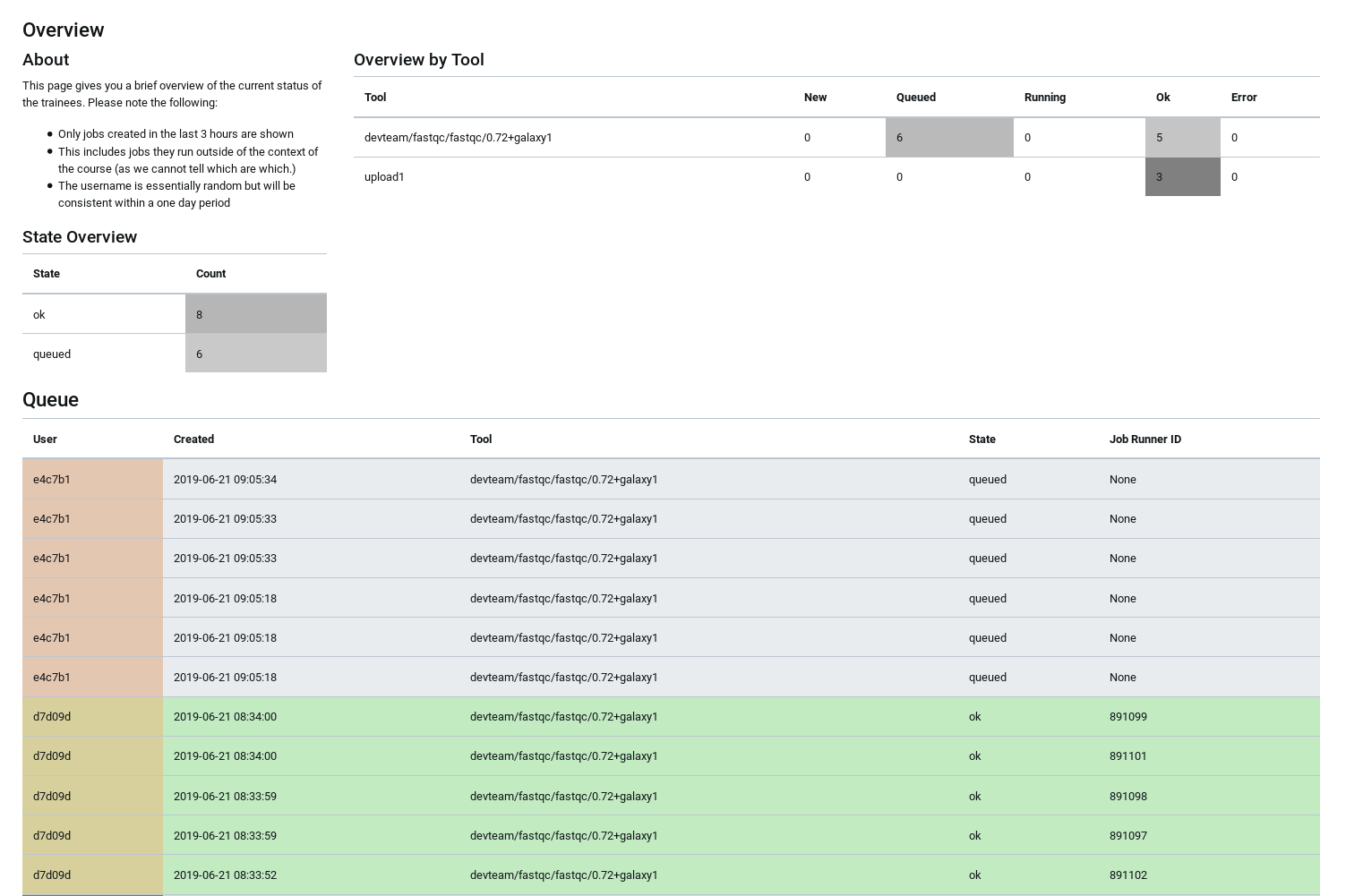 Open image in new tab
Open image in new tabHands On: View the dashboard
- The status dashboard is just the same URL as to join the group, with
/statusat the end: https://usegalaxy.eu/join-training/test/status
Before Your Training
At least 2 weeks before your training:
- Run through your planned trainings on the UseGalaxy.eu server to ensure everything is available including data libraries and tools.
- If anything is missing, contact the admins and they will work to resolve the missing training material resources.
- Follow the rest of the training material’s guide to preparing a workshop
During Your Training
- Check out your status dashboard
- Watch for problems and contact the admins if
- Jobs are spending abnormally long in the queue
- Jobs are failing unexpectedly
- Remind your participants to submit bug reports if they experience any tool errors
- Follow the rest of the training material’s guide to running a workshop